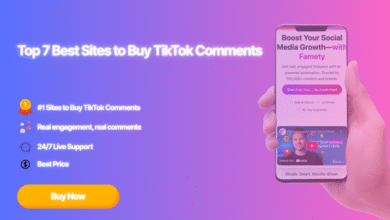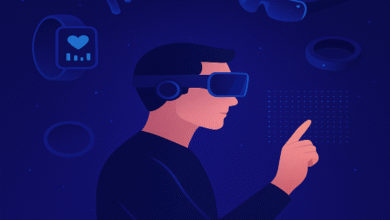How Do You Connect a Portable Monitor to an iPhone or Android Phone?

Add more visual real estate to your smartphone experience with a portable monitor for iPhone or Android.
Working, gaming, or watching a movie on the road? A mobile computer monitor provides a bigger, sharper, and more flexible viewing experience than your iPhone or Android screen.
Connect a portable monitor to your smartphone, and you instantly get a bigger screen for web browsing, immersive mobile gaming, photo or video editing, video calls, or mirroring the smartphone screen to give presentations.
Plug and play now and find your monitor won’t leave your side!
Here’s everything you need to know on how to connect a portable monitor to your Android or iPhone phone, plus the best portable monitor picks and setup tips.
1. Why Mirror Your iPhone or Android Phone to a Portable Monitor?
All modern smartphones are equipped with ultra-fast processors that can smoothly run all kinds of tasks like multitasking, gaming, and video streaming. Connecting your iPhone or Android phone to a portable display via a USB-C cable, USB-C to HDMI adapter, or lightning port, allows you to:
- Enjoy a big screen for watching movies or streaming videos
- Play mobile games with console-like immersion
- Edit photos, videos, or documents more conveniently
- Mirror the mobile phone screen during meetings or presentations
- Use your smartphone as a mini laptop (iOS Android DeX)
2. How to Connect Phone to Portable Monitor: iPhone vs Android
Connection methods depend on the phone and the port availability of the external monitor. Let’s review.
| Device Type | Connection Type | Cable/Adapter Needed | Notes |
| iPhone (Lightning port) | Lightning to HDMI Adapter | Apple Lightning Digital AV Adapter + HDMI cable | Plug adapter into iPhone → connect HDMI to monitor |
| iPhone (USB-C port) | Direct USB-C to USB-C | If monitor supports USB-C DisplayPort Alt Mode | iPhone 15 series supports direct USB-C display output |
| Android (USB-C with DisplayPort Alt Mode) | Direct USB-C to USB-C | USB-C cable (included with most portable monitors) | Plug and play display mirroring |
| Android (No DisplayPort Alt Mode) | Wireless casting (Miracast, Chromecast) | Miracast device or Chromecast | Connect both devices to same Wi-Fi |
| Both iPhone & Android | Via docking station | USB-C hub with HDMI output | Useful when connecting multiple devices or peripherals |
3. Step-by-Step Guide: How to Connect Portable Monitor to iPhone or Android Phone
For iPhone
Check iPhone port:
iPhone 15 or newer → USB-C port
Older iPhone → Lightning port
Pick connection type:
USB-C connection to portable monitor (for iPhone 15 or newer)
Lightning to HDMI adapter (for older iPhones)
Plug in cables:
iPhone → Adapter or USB-C → Portable Monitor
Power up the portable monitor:
Portable monitors like a portable 4K monitor usually draw power from your phone through USB-C.
You can plug the monitor to external power via wall adapter or power bank if needed.
Set display mode:
Automatic mirror of iPhone screen to the portable monitor.
For Android
Confirm DisplayPort Alt Mode support:
Check if your Android phone supports video output (Most modern Android phones such as Samsung, OnePlus, Google Pixel, Oppo, Vivo)
USB-C connection
Use the USB-C to USB-C cable included in the portable monitor package
Plug one end into the Android phone, the other into the portable monitor.
Switch to desktop mode on your Android phone (if available):
Samsung → DeX Mode
Huawei → Easy Projection
Connect external power (if needed):
Some portable monitors like the 23 inch monitor or mini LED computer monitor come with power input and may need external power supply.
Others are completely bus-powered and can work straight from the USB-C connection.
Enjoy expanded screen real estate:
Stream, game, edit, or multitask on a big screen for extended mobile phone use instantly.

4. Wireless Connection Options
If your phone doesn’t have DisplayPort Alt Mode support, there’s still hope to connect wirelessly. Options include:
Miracast: Use the Miracast wireless display connection on most Android phones.
Chromecast or Apple TV: Wirelessly stream from Android or iOS device using screen mirroring feature.
Portable monitor with built-in wireless receiver: New monitors have embedded wireless display modules.
Wireless casting is, however, usually laggy and is not recommended for activities like gaming, 4K video, or smooth data transfer.
5. Tips for Optimal Performance
- Use good quality certified cables to avoid flicker or signal dropouts.
- Dim the mini LED computer monitor’s brightness for longer battery life.
- If the portable monitor supports reverse charging, turn on power delivery on your phone.
- Place the portable monitor on a stand to view at a comfortable angle while travelling.
- Make sure to keep your devices well ventilated, especially during long mobile game streaming or photo/video editing sessions.
6. Compatible Portable Monitor Recommendations
| Model | Display Type | Resolution | Best For |
| Portable 4K Monitor | IPS UHD | 3840×2160 | 4K media editing, design work |
| 23 Inch Monitor | Full HD | 1920×1080 | Office, presentation, multitasking |
| Mini LED Computer Monitor | 2K Mini-LED | 2560×1600 | Gaming, HDR visuals, portability |
All three monitors support plug-and-play display functionality with a phone, laptop, or gaming console.
Frequently Asked Questions (FAQs)
Q1: Can I directly connect an iPhone to a USB-C portable monitor?
Yes, directly connect if you have an iPhone 15 or newer with a USB-C port. Newer iPhones also support direct video output.
Older iPhones will require a Lightning to HDMI adapter to connect to the USB-C monitor.
Q2: Does a portable monitor need an external power adapter?
Some compact portable monitors can run directly from the power source of your iPhone or Android phone. Larger portable monitors like the 23-inch version will likely require an external power supply through the USB-C port. However, most also come with power adapters.
Q3: Can I play mobile games on a portable monitor?
Of course, portable monitors, especially mini LED computer monitors, are great for gaming because they support higher refresh rates, lower latency, and offer crisp visuals.
Q4: Why isn’t my portable monitor displaying any output?
Check the cable first and confirm it supports video transfer. Some basic USB-C to USB-C cables are only designed for power transfer and data sync. Also, confirm your phone supports the DisplayPort Alt Mode connection.
Q5: Can I pair Bluetooth earbuds with my portable monitor?
Yes. Bluetooth audio connection is not affected by how your phone is connected to the portable monitor. You can still pair Bluetooth earbuds for private listening.
Final Thoughts
Connecting a portable monitor to your Android or iPhone smartphone is a quick and easy process. With just one cable or adapter, you can unlock new desktop-class productivity, cinematic entertainment, and premium mobile gaming capabilities right at your fingertips.
Whether it’s the ultra-sharp Portable 4K monitor, the ultra-portable 23-inch monitor, or the edge-to-edge-view mini LED computer monitor, each portable display brings something special to the table for your lifestyle. So get a portable monitor and take your smartphone use to the next level.